Delete a Page
This article will guide Admin's through the process of deleting a Page.
Please note - the Page is not linked to Page Activities that are created within Courses. If you are looking to delete a Page Activity for a course, read the How to Configure a Page Activity article.
1. Click 'Admin' and then select 'Pages'.
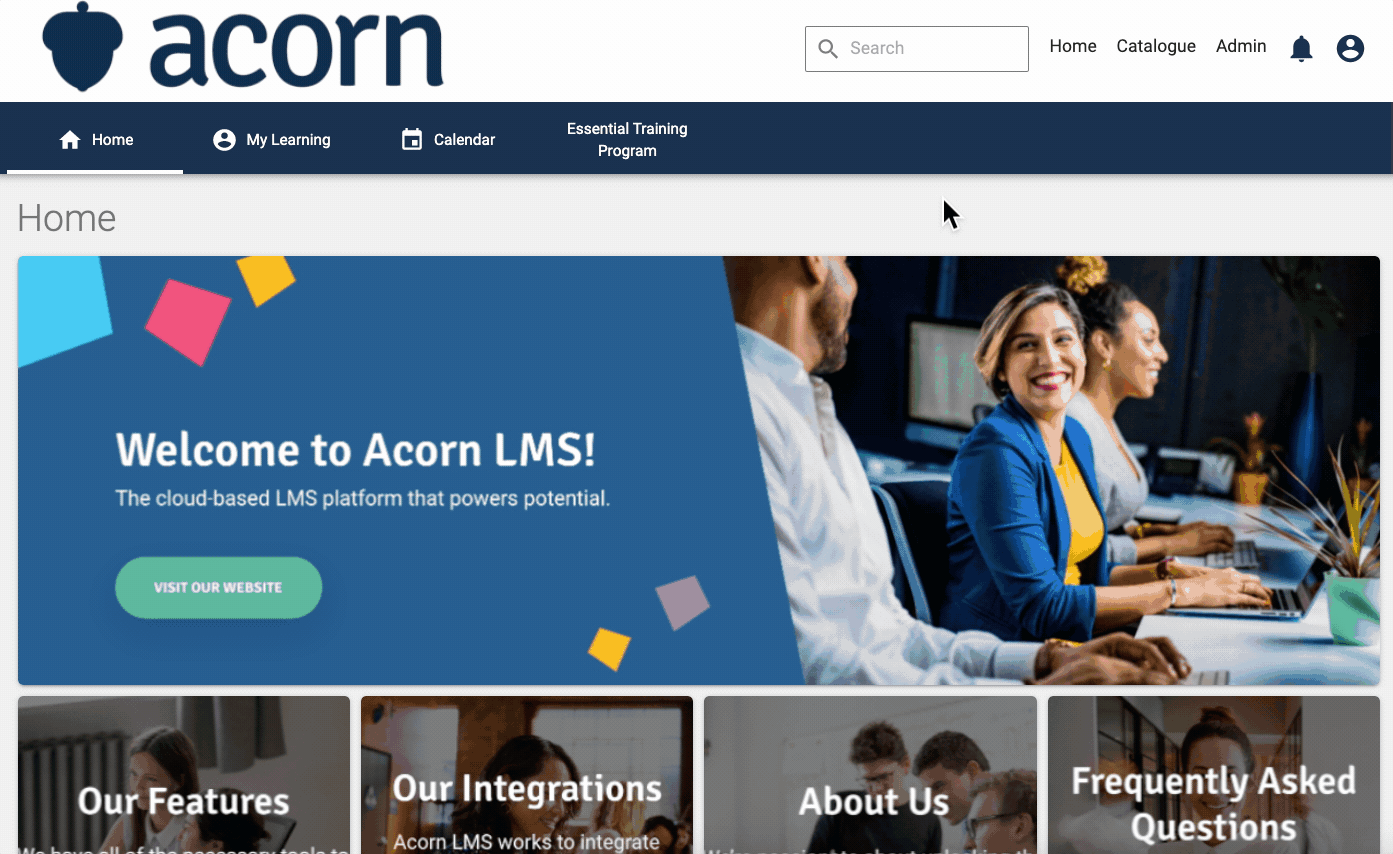
2. Click the ![]() icon in line with the page you intend to delete. You will be prompted to confirm. You will be automatically returned to the Pages window, and the page you deleted will be removed.
icon in line with the page you intend to delete. You will be prompted to confirm. You will be automatically returned to the Pages window, and the page you deleted will be removed.
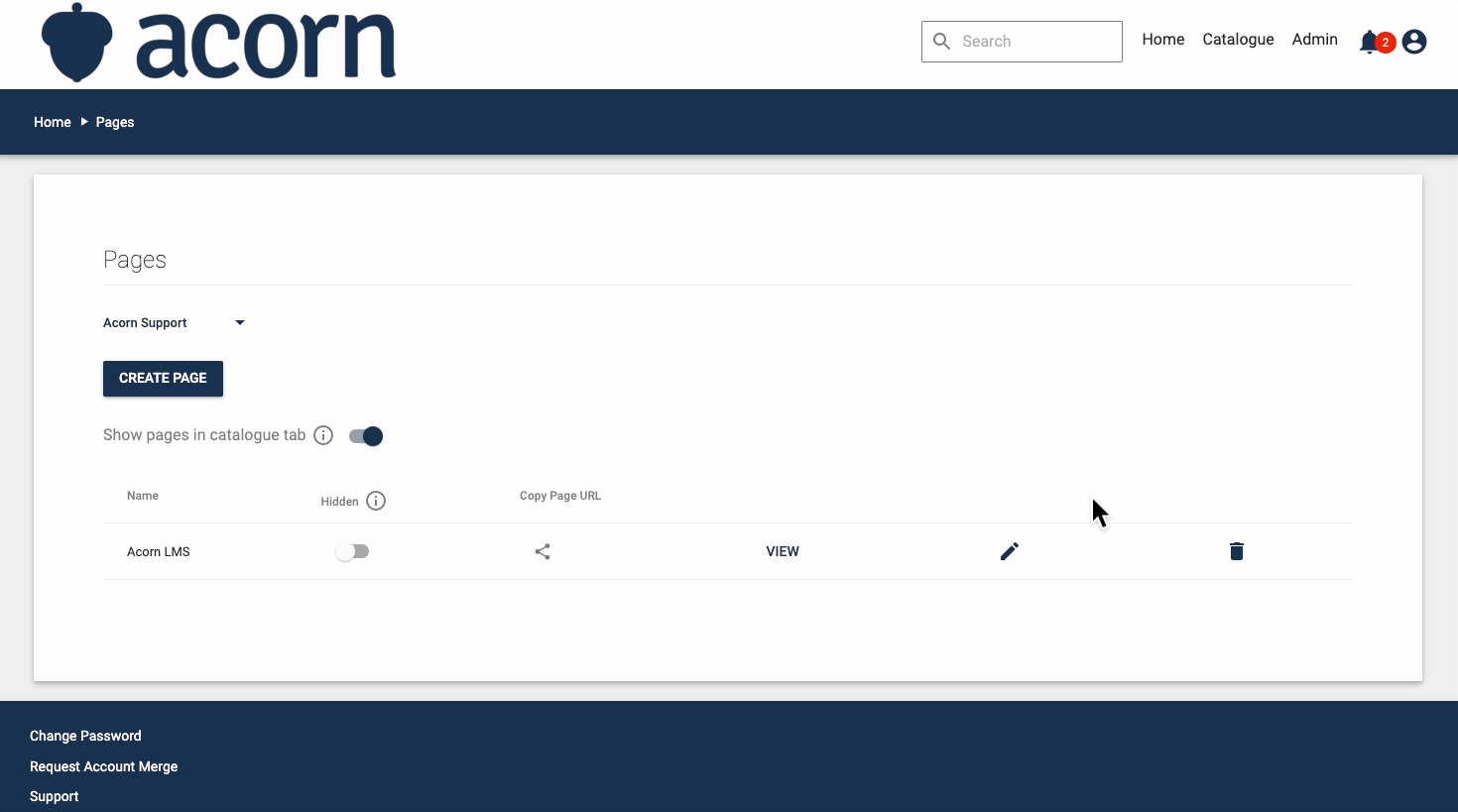
You have now successfully deleted a Page.