Delete a Resource
This article will guide Admin's through the process of deleting a Resource.
Please note, the Resource is not linked to Resource Activities that are created within Courses. If you are looking to create a Resource Activity for a course, read the How to Configure a Resource Activity article.
1. Click 'Catalogue' and then navigate to the 'Resource' tab.
2. Select the Resource you intend to update by clicking 'View Resource'.
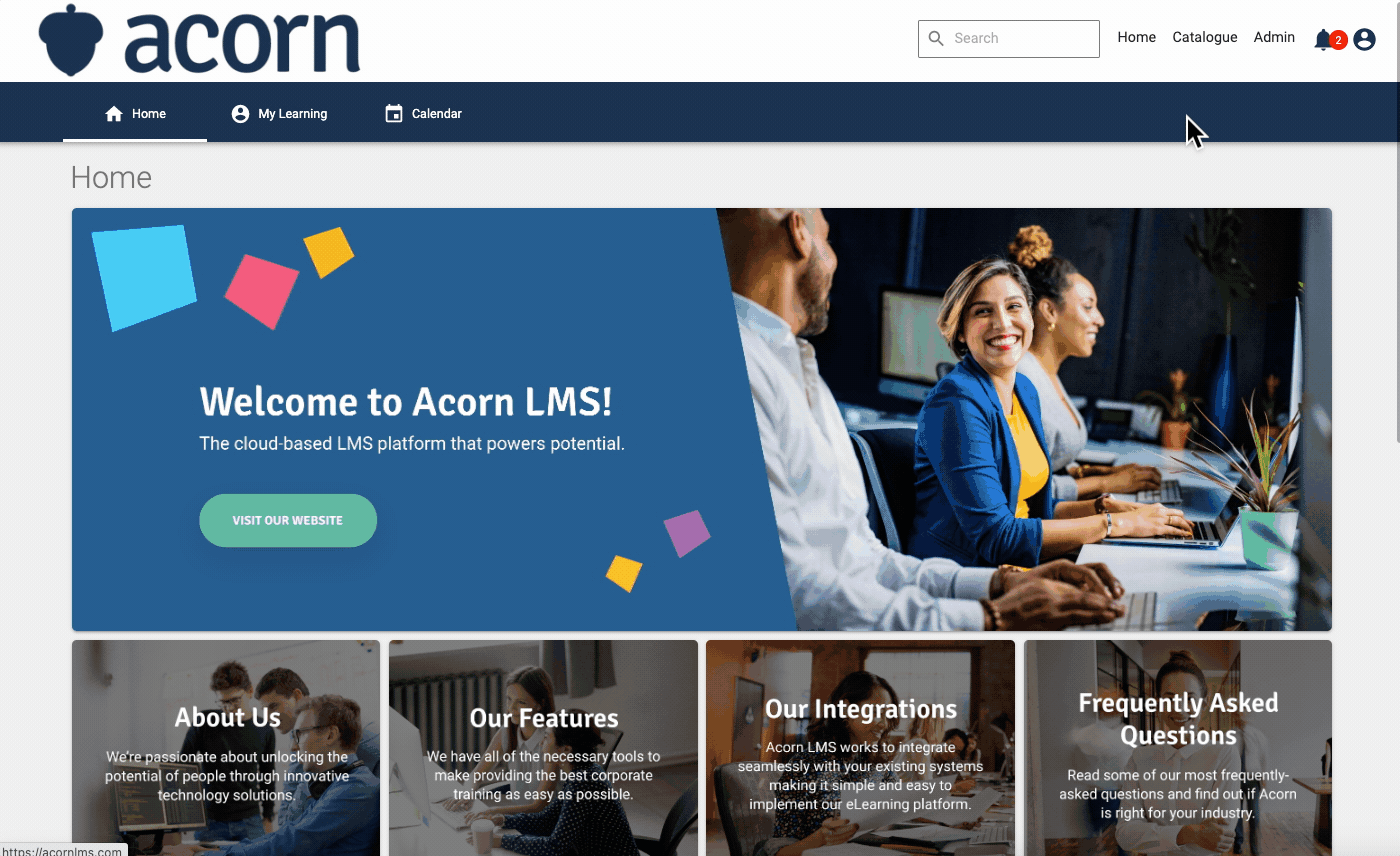
3. Click the 'Delete Resource' button. You will be asked to confirm this action.
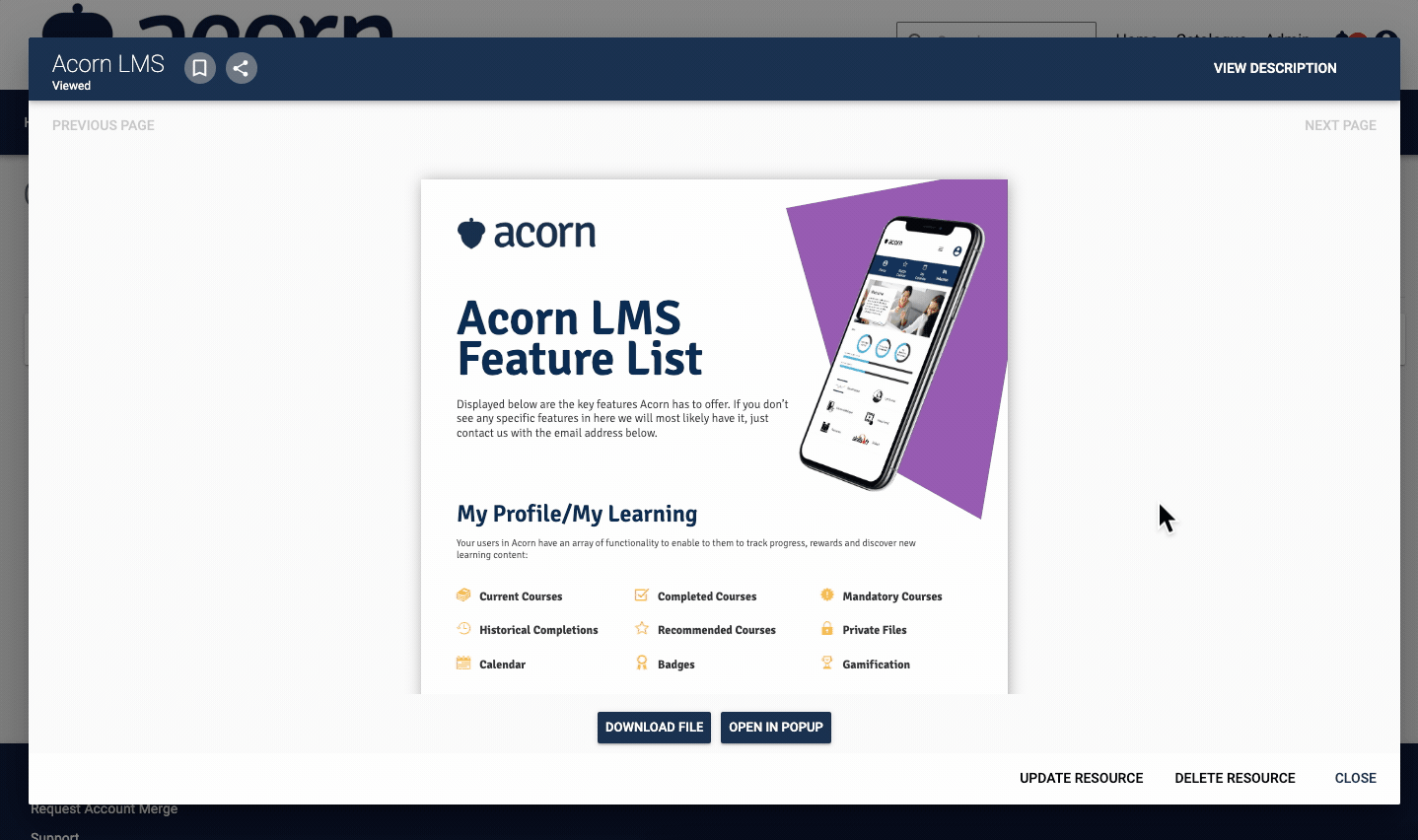
You have now successfully deleted the Resource and will automatically return to the Catalogue.