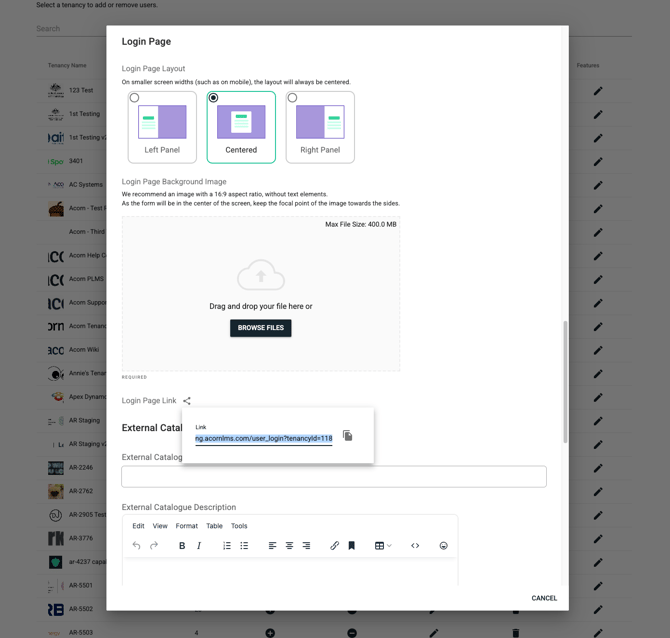Configuring your Login Page
Once you have your Tenancy created, you will need to configure branding for your tenancy-specific login page.
To get started, click into Admin > Tenancy Management > Browse and Update Tenancies.

This will return a list of existing tenancies in your account. Navigate to your tenancy > Update Tenancy > scroll down to Login Page.

Select your preferred layout and upload your background image. Don't forget to scroll down and click Update Tenancy to save your edits.
To find the direct Login Page URL for your Tenancy, click on the link below the Login Page Background Image.