Delete a Video
This article will guide Admin's through the process of deleting a Video.
Please note, the Video Resource is not linked to Video Activities that are created within Courses. If you are looking to create a Video Activity for a course, read the How to Configure a Video Activity article.
Please note - Once a Video is deleted it cannot be retrieved.
1. Navigate to the 'Catalogue' and select the 'Video' tab. Click 'View Video' on the video you intend to delete.
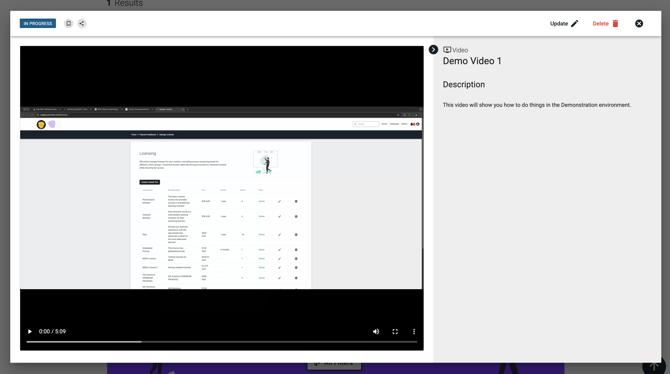
2. Click the 'Delete Video' button. You will be asked to confirm this action.

You have now successfully and deleted the Video and will automatically return to the Catalogue.