How to Update Course Completions
Updating Course Completions
In this article, we'll show Admin how to update course completions for a user.
1. Proceed to Catalogue > Click on the Course > Click
> Course Completions.

2. Identify the user you wish to update the completion for.
3. Mark the user complete for a specific activity by ticking the box under the corresponding activity. You will be prompted to input a date and time, as well as a comment. Click 'Save'.
4. Mark the user complete for the whole course by ticking the box under the 'Time Completed ' column. You will be prompted to input a date and time, as well as a comment. Click 'Save'.
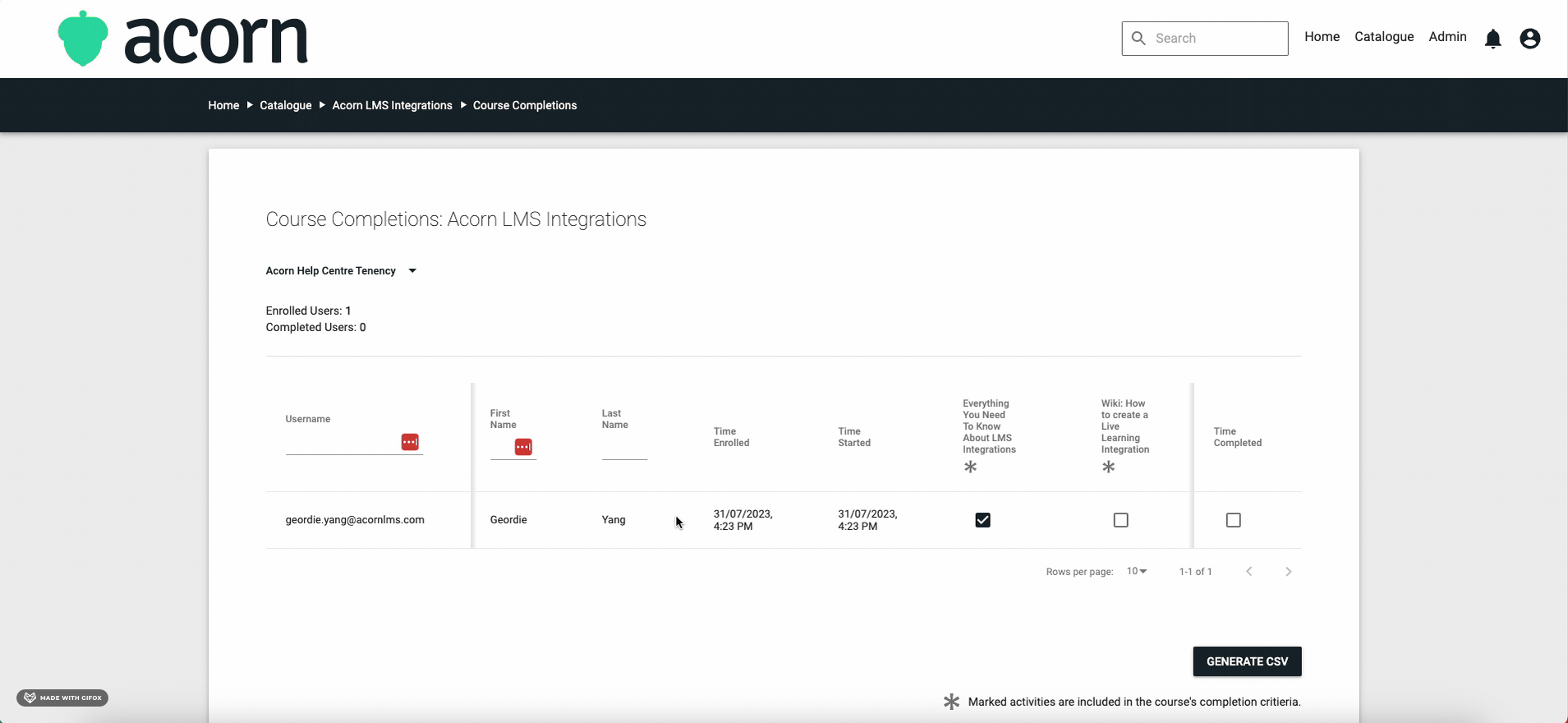
You have now successfully updated the completions for the course!